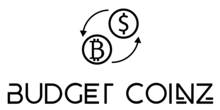How to buy or send bitcoin with BudgetCoinz

A simple video guide on how to buy or send bitcoin
Detailed step by step instructions on how to buy or send bitcoin
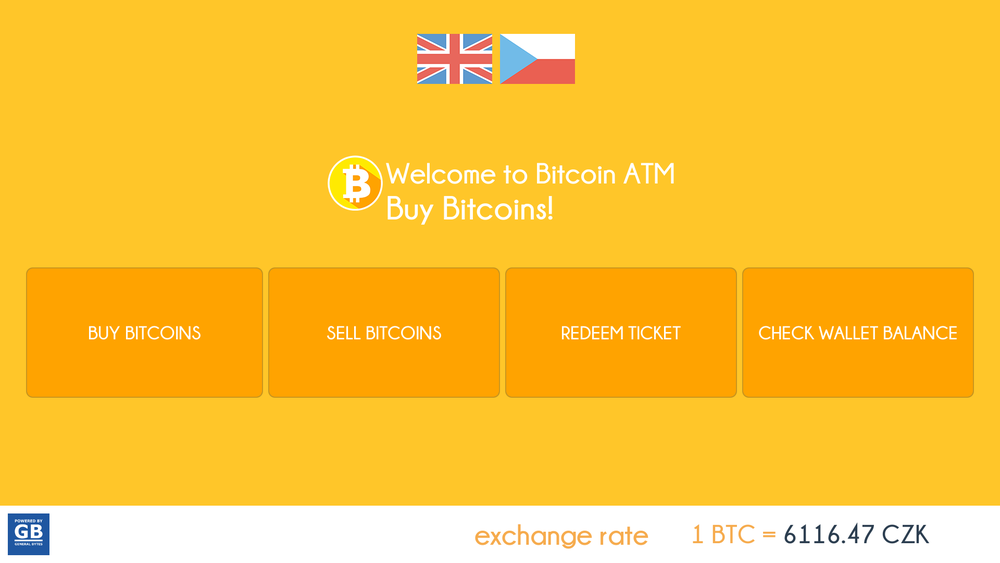
Step 1
Select buy and then the type of crypto you would like to buy or send
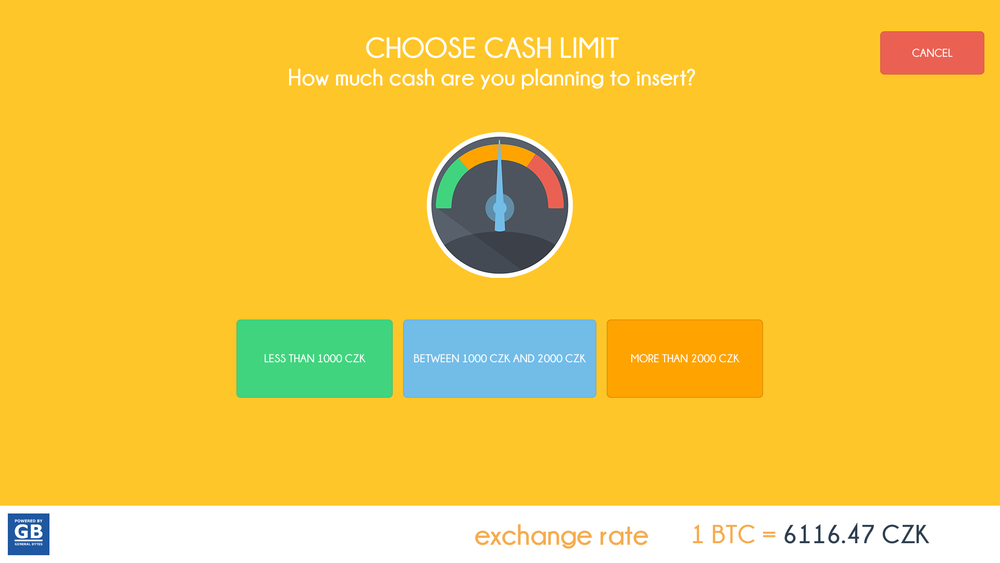
Step 2
Select the amount you would like to purchase
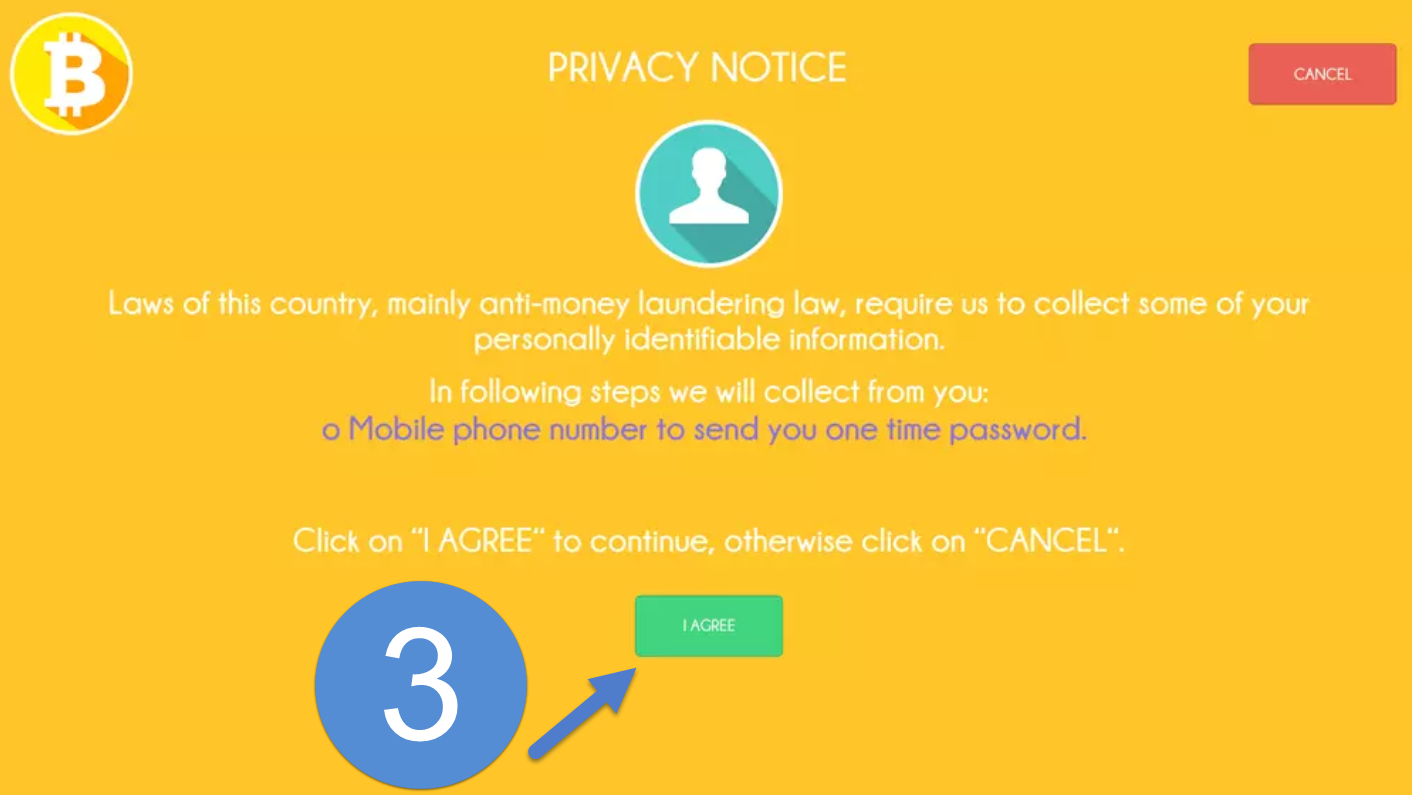
Step 3
Agree to the privacy notice message
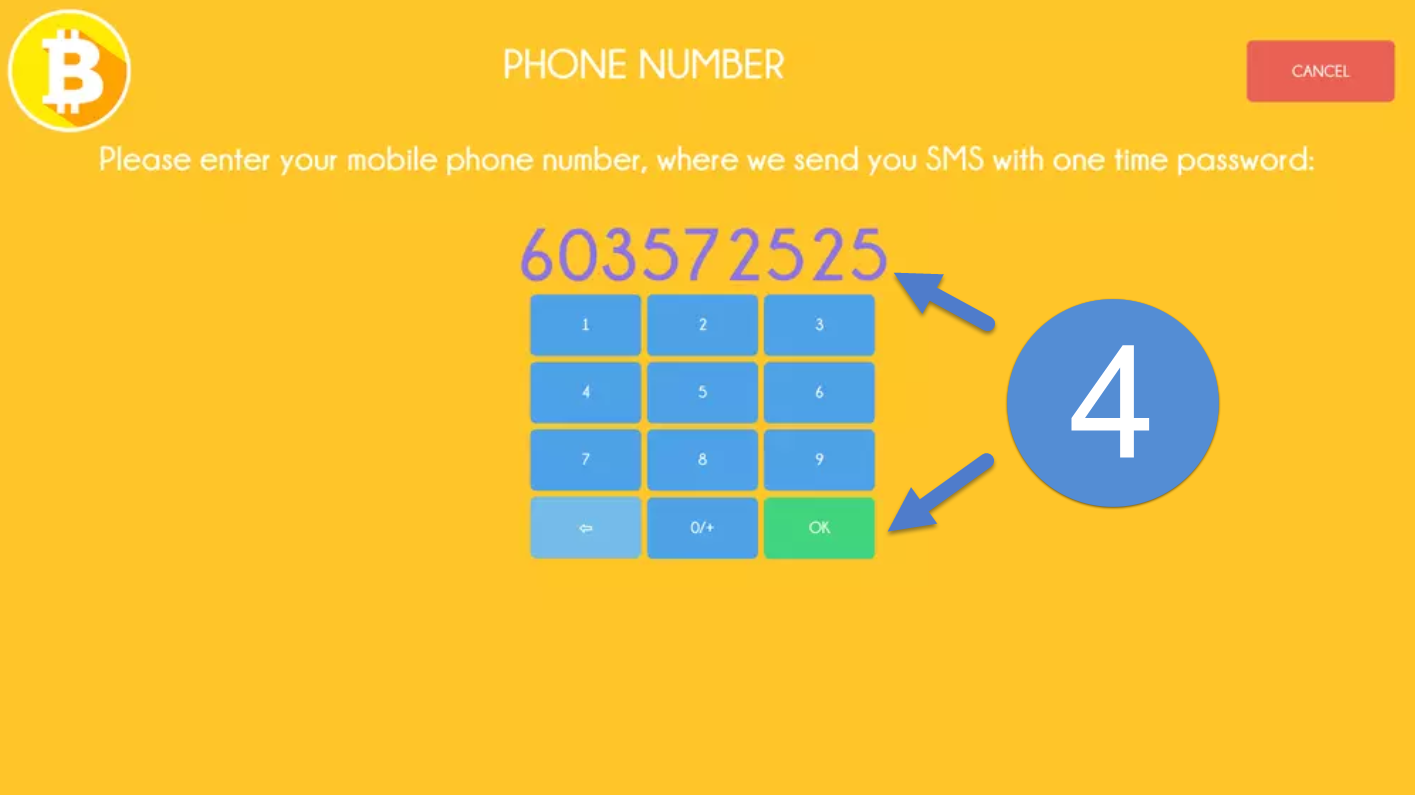
Step 4
Enter your mobile phone number (validates and protects funds) to receive passcode
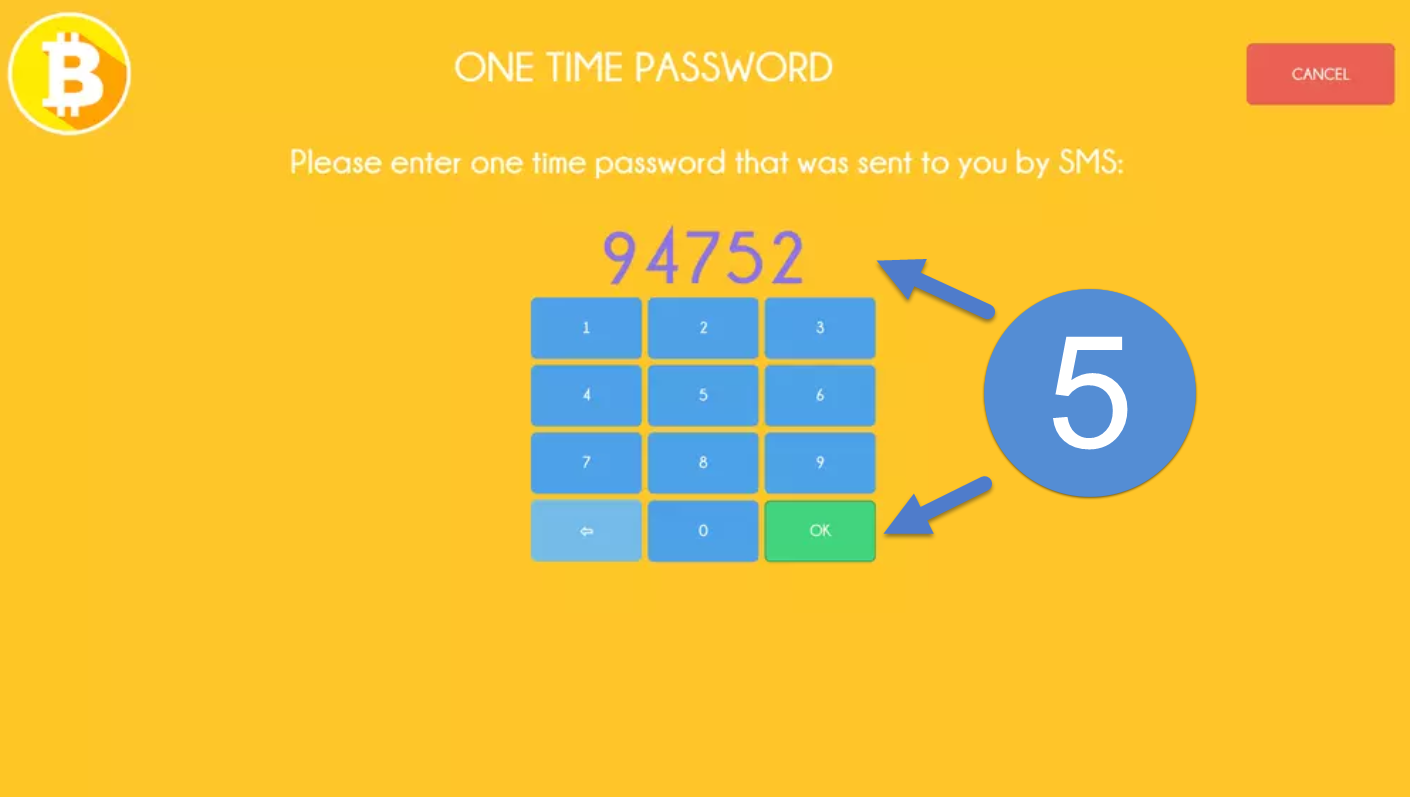
Step 5
Enter the passcode onto the screen
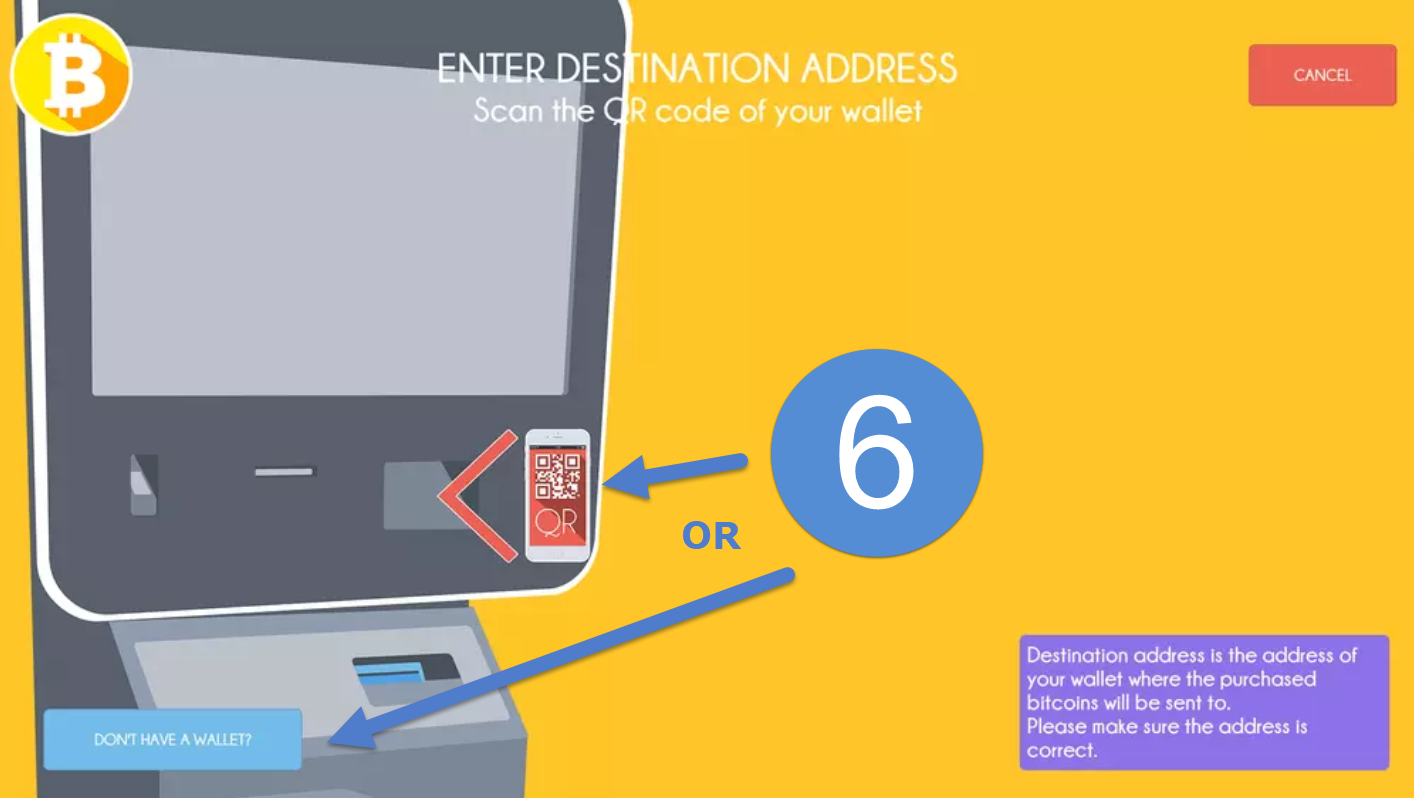
Step 6
Enter destination address – If you have a wallet already, scan the QR by placing your device or paper wallet on the scanner.
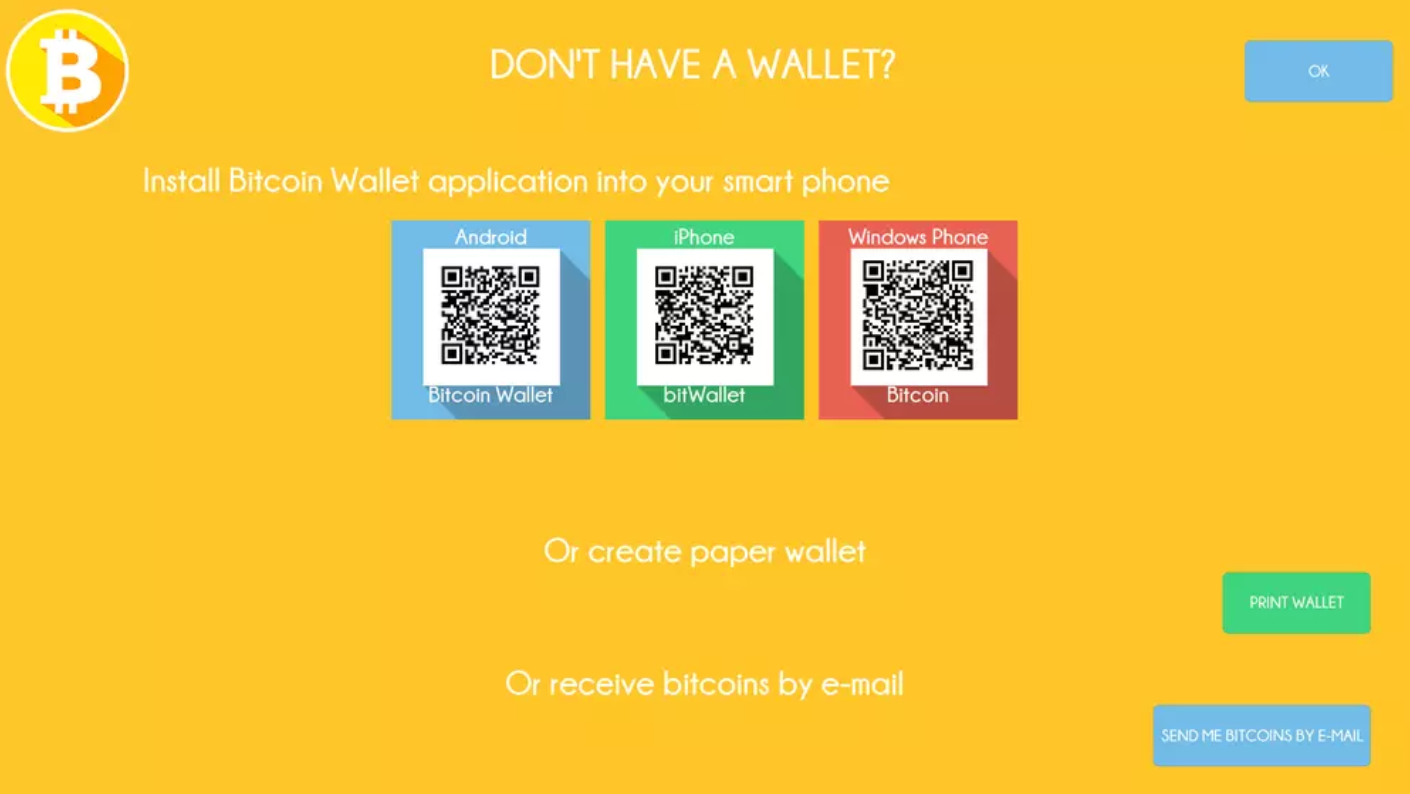
If this is your first time
and do not have a wallet, you may click “Don’t have a wallet?” and additional options will be presented. Your additional options are:
- Download mobile app to receive and send funds (one-time set-up)
- Create and print a paper wallet at the atm
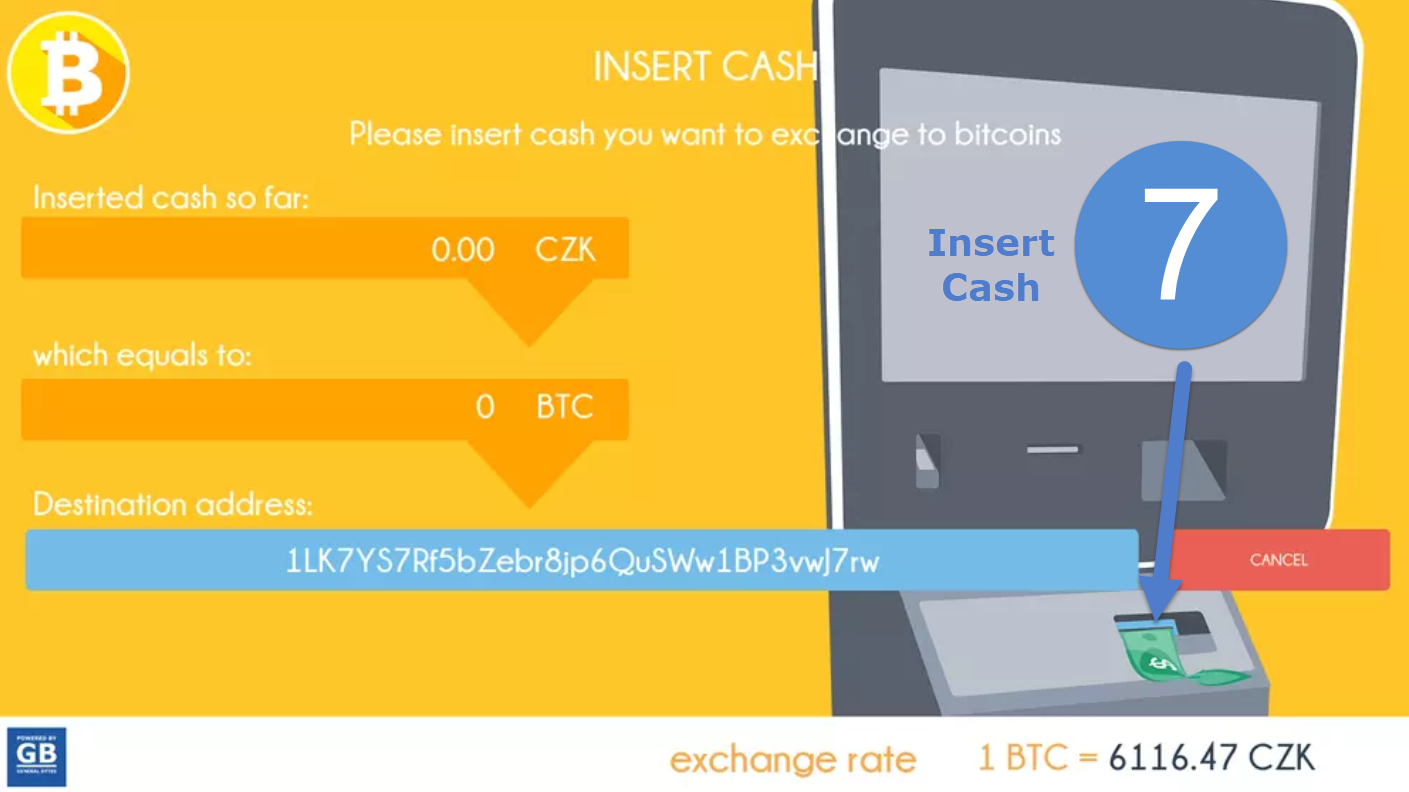
Step 7
Insert desired cash amount into the machine and select “Buy Bitcoins”
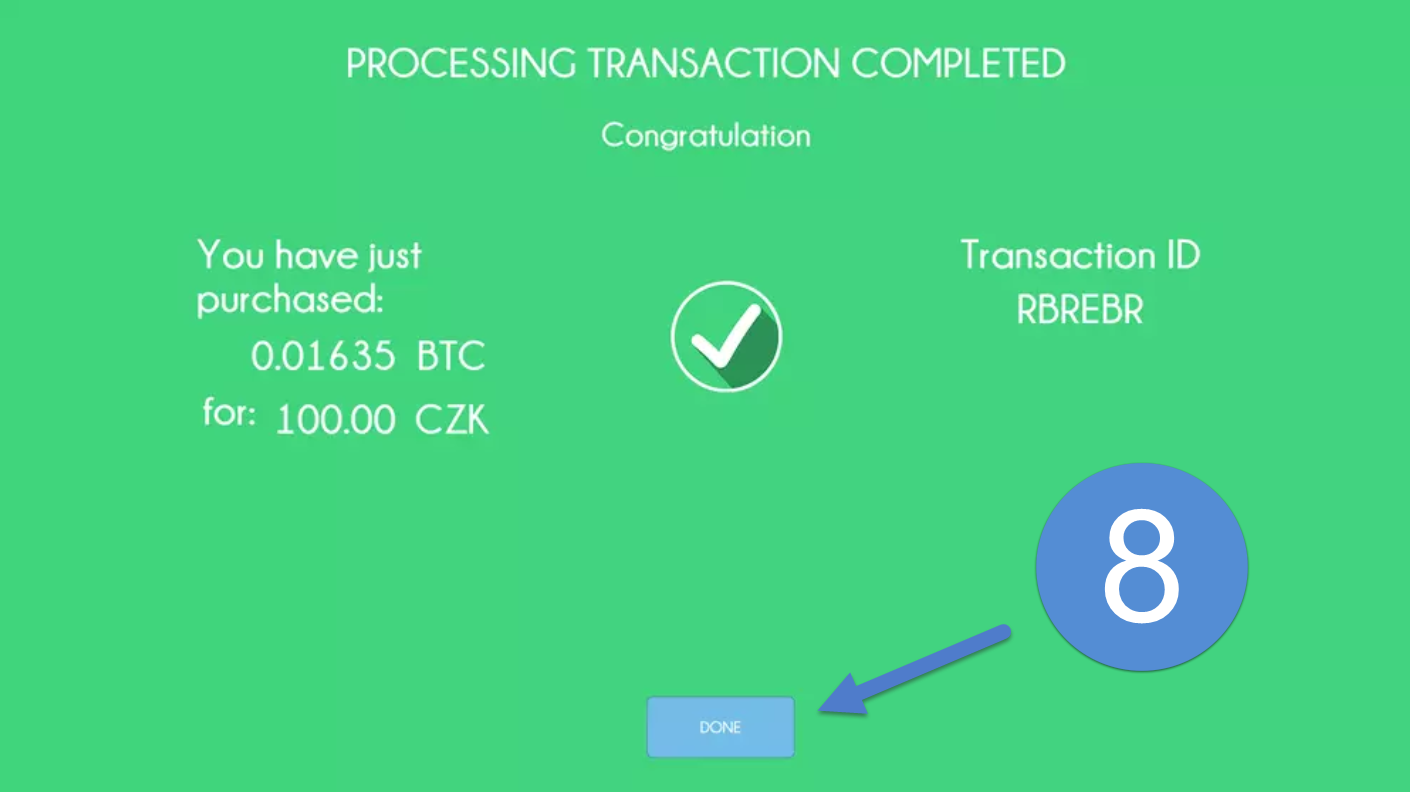
Step 8
You’re done! You’ll receive a transaction completed message on the screen.
Still need help? See frequently asked questions
Summary
1. Select buy on the screen
2. Select the amount interval
3. Agree to the privacy notice message
4. Enter your mobile phone number (validates and protects funds) to receive a pass code
5. Enter the passcode onto the screen
6. Enter the destination address
2. Select the amount interval
3. Agree to the privacy notice message
4. Enter your mobile phone number (validates and protects funds) to receive a pass code
5. Enter the passcode onto the screen
6. Enter the destination address
If you have a wallet already, scan the QR by placing your device or paper wallet on the scanner. If this is your first time and do not have a wallet, you may click “Don’t have a wallet?” and additional options will be presented. Your additional options are:
1. Download mobile app to receive and send funds (one-time set-up)
2. Create and print a paper wallet
1. Download mobile app to receive and send funds (one-time set-up)
2. Create and print a paper wallet
7. Insert desired cash amount into the machine and select "Buy Bitcoins"
You're done! You'll receive a transaction completed message on the screen
You're done! You'll receive a transaction completed message on the screen